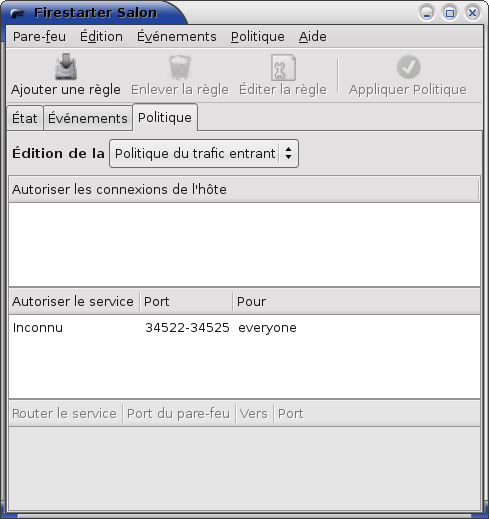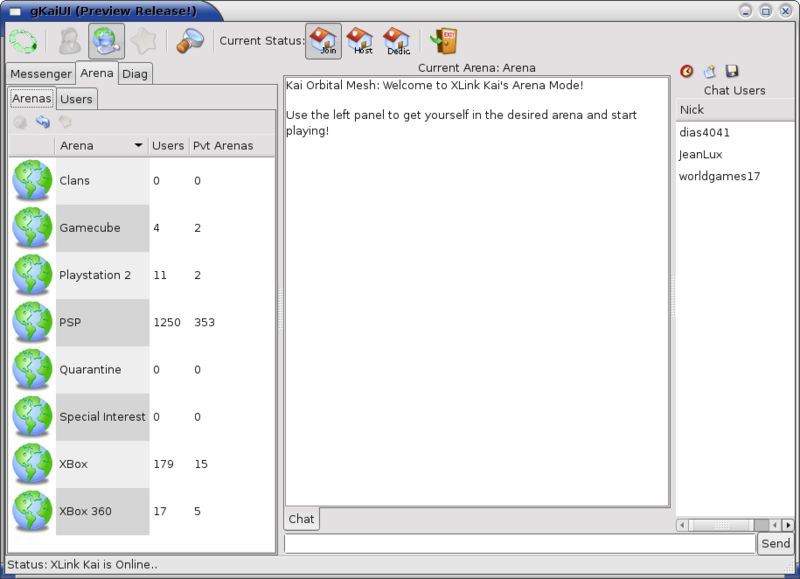Apportez votre aide…
XLink Kai
Présentation du service
XLink Kai est un logiciel qui permet de jouer en ligne avec une console de jeux-vidéo Xbox, Gamecube, PSP, Playstation 2 et Xbox 360. On pourrait le comparer comme alternative gratuite aux services de jeux en ligne Xbox Live et CWF Nintendo (CWF n'a JAMAIS été payant !).
Il existe plusieurs interfaces graphiques en différent language (de programmation) pour Xlink Kai.
Avant de continuer, veuillez-vous assurer que vous possédez un jeu compatible avec les modes multi-Consoles ou multi-Joueurs, un routeur (ou une 2ème carte réseau avec un câble RJ45 croisé) et une des consoles mentionnés ci-dessus ![]() .
.
Configuration de la connexion
Avec un routeur :
Configurer votre routeur grâce à l'article "Configurer votre routeur pas à pas" disponible sur Clubic en suivant ce lien → https://www.clubic.com/article-31687-1-configurer-votre-routeur-pas-a-pas.html , n'oubliez pas d'autoriser les ports 34522, 34523 et 34525.
Avec une deuxième carte réseau :
Si vous possédez un câble RJ45 croisé, branchez-le sur la carte réseau qui servira de passerelle. Après avoir fait ceci, installez le paquet "firestarter" :
sudo apt-get install firestarter
Puis lancez l'application à partir de "Système/Administration/Firestarter"
Lors du 1er lancement, un assistant de configuration se lance, arriver à l'étape "Configuration de partage de la connexion internet", cochez la case "Autorisez le partage de la connexion internet" et sélectionnez un périphérique différent du 1er.
Après la fin de la configuration, cliquez sur l'onglet "Politique" puis sur le bouton "Ajouter une règle" et remplissez comme ceci :
Puis cliquez sur "Ajouter" et ensuite sur le bouton "Appliquer politique" pour confirmer les changements
Après avoir fait les consignes ci-dessus, vous pouvez fermer la fenêtre de Firestarter.
Installation
Inscription :
Tout d'abord, inscrivez-vous au service depuis http://www.teamxlink.co.uk/
Installation du daemon
Téléchargement
Télécharger la version linux du daemon ici → https://www.teamxlink.co.uk/?go=download, puis enregistrer le fichier dans votre dossier personnel.
Extraction de l'archive précédemment téléchargé
Ouvrez un terminal et lancez cette commande (en adaptant le nom au besoin):
tar xvf kaid-7.0.0.7-linux-x86.tar.gz && cd kaid-7.0.0.7-linux-x86/
Installation
Lancez ces commandes pour installez le daemon
sudo mkdir /usr/share/xlink-kai # Création du répertoire d'installation sudo cp kaid /usr/share/xlink-kai # Copie de l'exécutable vers le répertoire d'installation sudo cp kaid.conf /usr/share/xlink-kai # Copie du fichier de configuration vers le répertoire d'installation
Fin de l'installation, fermez ce terminal et passez à l'étape suivante ![]()
Installation d'une interface graphique
Téléchargement
Télécharger l'interface graphique ici → http://www.teamxlink.co.uk/downloads/gkaiui-preview.tar.bz2, puis enregistrer le fichier dans votre dossier personnel
Extraction de l'archive précédemment téléchargé
Ouvrez un terminal est lancer cette commande :
tar -jxvf gkaiui-preview.tar.bz2
Installation
Lancez ces commandes pour installer l'interface graphique :
sudo cp -r gkaiui /usr/share/ # Copier le dossier de l'application vers /usr/share/
Ne fermez pas ce terminal et passez à l'étape suivante ![]()
Création du lanceur
Lancer la commande suivante dans le terminal :
sudo gedit /usr/bin/xlink-kai
Un document vierge s'affiche, remplissez-le avec :
#!/bin/sh cd /usr/share/gkaiui && ./gkaiui | gksu -D "XLink Kai Evolution" "/usr/share/xlink-kai/kaid -c /usr/share/xlink-kai/kaid.conf" gksu -D "Terminer le daemon d'XLink Kai" killall kaid
Puis, lancez cette commande pour rendre exécutable le lanceur :
sudo chmod +x /usr/bin/xlink-kai
Création de l'entrée dans le menu
Lancer la commande suivante dans le terminal :
sudo gedit /usr/share/applications/xlink-kai.desktop
Un document vierge s'affiche, remplissez-le avec :
[Desktop Entry] Encoding=UTF-8 Name=XLink Kai Exec=xlink-kai Icon=/usr/share/gkaiui/pixmaps/icon_diag_attached_orb.png Categories=Application;Network; Comment[fr]=Se connecter sur le réseau d'XLink Kai Terminal=false Type=Application StartupNotify=true
L'application se trouve maintenant dans le menu "Internet"
Vous pouvez maintenant fermer le terminal
Configuration
Maintenant que nous avons terminés l'installation, passons à la configuration ![]()
Lancer dans un terminal (ou en appuyant en même temps les touches Alt et F2) :
gksu gedit /usr/share/xlink-kai/kaid.conf
Puis éditez le fichier :
SniffDevice = eth0
Remplacez "eth0" par la carte réseau sur lequel est connecté la Xbox, si vous avez un routeur, ignorer ce paramètre
Username = Password = AutoLogin = 0
Rentrez vos informations, par exemple :
Username = monidentifiant Password = monmotdepasse AutoLogin = 1
Le chiffre 1 sert à indiquer la connexion automatique, si vous ne voulez pas ce paramètre, laissez-le à 0.
Voici comment devrai ressembler un kaid.conf ordinaire :
################################################################################ # Kai Engine Configuration File # # This file contains the configuration options for Kai Engine. # There are some fields which can be modified, the descriptions of these fields # and their default values are listed below # # Verbosity : Debug output verbosity. Options are as follows: # 0 - Silent apart from starting / stopping messages, and init failures. # 1 - As 1, but shows import events such as UI attach/detach, console detection, # orb connection / loss. # 2 - As 2, but more detailed, showing thread start/stop events, DHCP # events, and other important information. # 3 - Debug - same as 2, but with lots of extra information - useful # for diagnosing segfaults etc. Verbosity = 2 # User : Specifies which system user to switch to after having # allocated necessary privileged resources. (FreeBSD Only!) User = daemon # UIBind : Specifies which ip/port kaid will use to listen for controller # UIs. You don't want to change this. UIBind = :34522 # OrbPort : Specifies which port kaid will use to probe(UDP) and talk to # Orbitals (TCP) . You don't want to change this. OrbPort = 34525 # OrbDeepPort : Specified which port kaid will use to probe and talk to # deep resolution servers. You don't want to change this. OrbDeepPort = 34523 # EngineBind : Specifies the IP:port to listen for the engine (UDP socket); # (port should be forwarded in your router if using NAT) # Ex.: 69.69.69.69, 69.69.69.69:37500, :37500 EngineBind = :0 # EngineDeepBind : Specifies the IP:port to listen for the engine (deep resolution) # Do not enable this unless directed to. # EngineDeepBind must be a different port than EngineBind if # they use the same IP address # Ex.: 69.69.69.69, 69.69.69.69:37501, :37501 EngineDeepBind = :0 # Engine PAT : Tells the orbital server to use your perceived UDP port, as opposed to the # one specified in EngineBind. Ignored if EngineBind is 0. Please don't turn this # setting to 1, unless directed to do so in a troubleshooting session. EnginePAT = 0 # SniffDevice : NIC to sniff for console traffic (eth0, ethX, ...). Will be used # for packet injection too. # Ex.: eth0 (default), en0 (Mac OSX), br0 (WRT54G) SniffDevice = eth0 # LocalDevices : How many consoles to detect before the engine locks the pcap filter. Setting this to 0, # means the engine will never lock - which means you can use any number of consoles, but # you will notice a performance hit, if your network is busy with other traffic. The best # thing to do here is to set the number to the number of consoles you own - that's why it # defaults to 1 - because most people have just 1 console. LocalDevices = 1 # ConfigURL : URL where orb list is published (and extra stuff) - best not to mess with this. ConfigURL = www.teamxlink.co.uk/connector/clientgetconfig.php # ConfigCache : Location of cached orb list - this file is used if the ConfigURL is inaccessible # Make sure this file is writable. WRT54G users might want to change it to a non-volatile # location if that feature is available in their firmware # (i.e. /jffs/tmp/ for DD-WRT, /usr/local/ for Sveasoft) ConfigCache = /tmp/kaiSystemConfig.txt # CacheFile : Location of Kai engine cache information # Make sure this file is writable. WRT54G users might want to change it to a non-volatile # location if that feature is available in their firmware # (i.e. /jffs/tmp/ for DD-WRT, /usr/local/ for Sveasoft) CacheFile = /tmp/kaiEnginePersist.txt #Authentication : Set username and password and AutoLogin=1 for an easy life... Username = identifiant Password = motdepasse AutoLogin = 1 # Xbox DHCP setting : Please leave alone, unless playing with emulators or DoomX etc. You DO NOT need this set to 1 # to use XBMC as a dashboard - setting it to 1 will *break* your dashboards internet connectivity. XBoxHomebrew = 0
Désinstallation
Si vous avez suivi ce tutoriel, la désinstallation d'XLink Kai est simple ![]() , tapez ceci dans un terminal :
, tapez ceci dans un terminal :
sudo rm -r '/usr/share/xlink-kai' '/usr/share/gkaiui' '/usr/share/applications/xlink-kai.desktop' '/usr/bin/xlink-kai'
Captures d'écrans :
Liens
Site officiel d'XLink Kai → http://www.teamxlink.co.uk/
Site officiel français des Xbox → https://www.xbox.com/fr-FR/
Site officiel des Playstation → http://fr.playstation.com/
Site officiel de la GameCube → https://www.nintendo-europe.com/